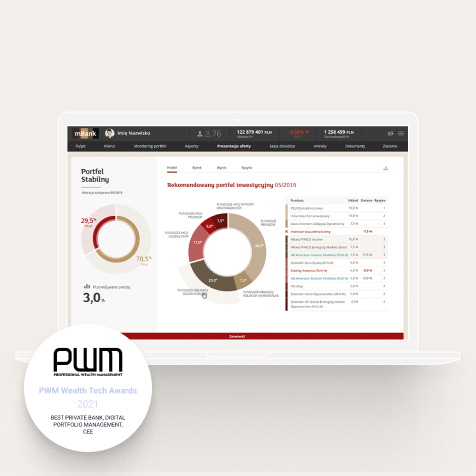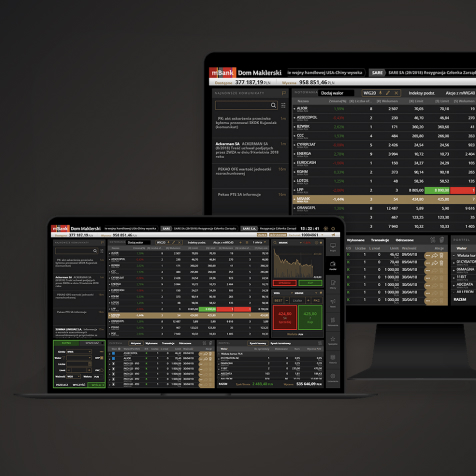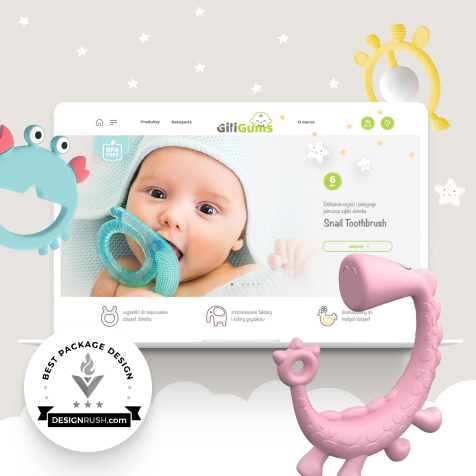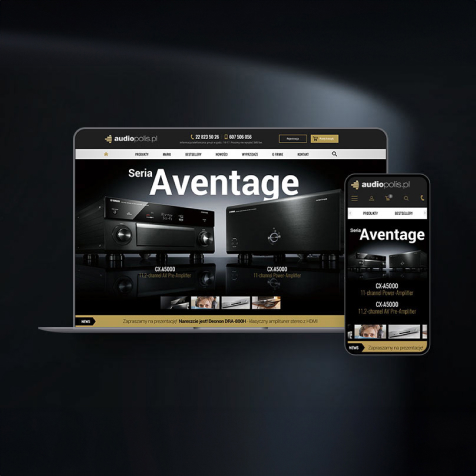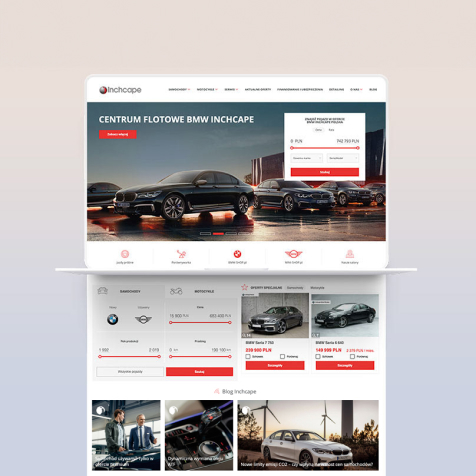Stock trading platform
mInwestor is a modern, multi-browser, online transaction system enabling trading in financial instruments on the GPW
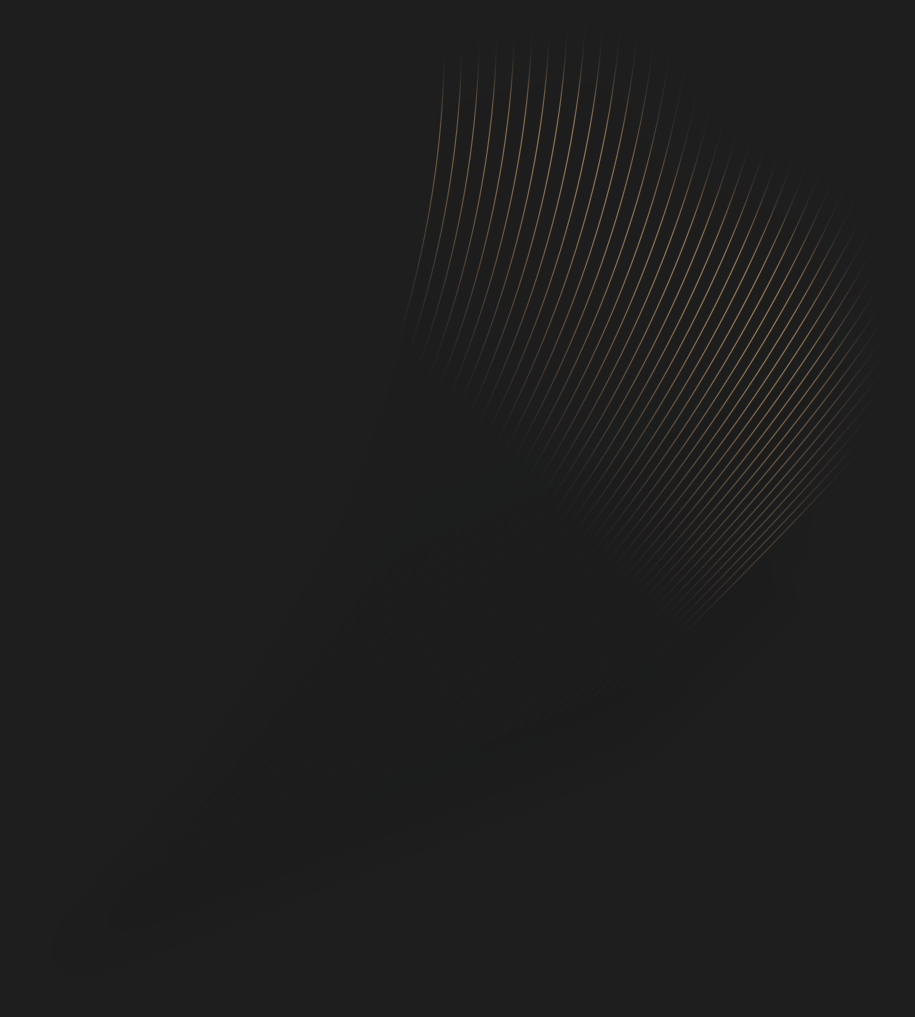
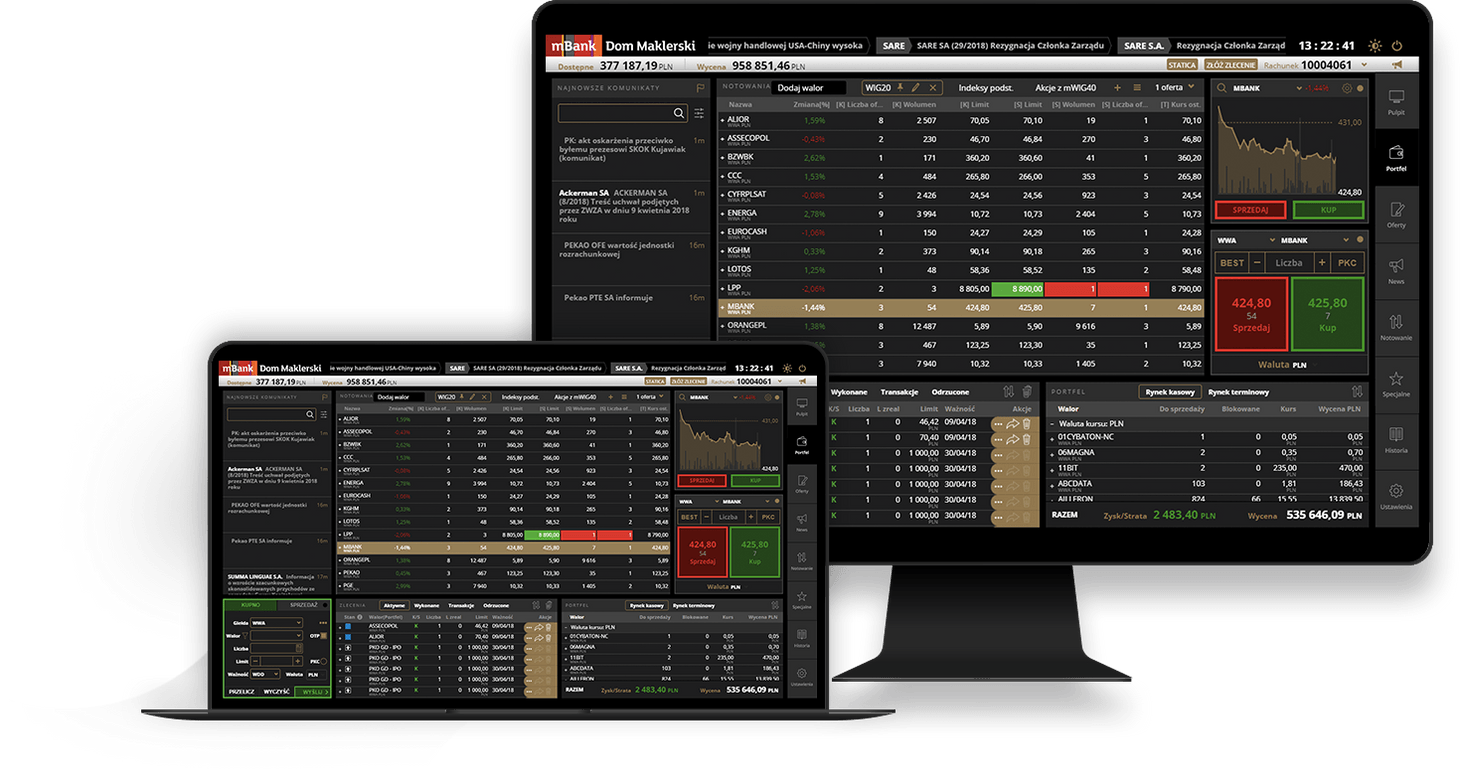
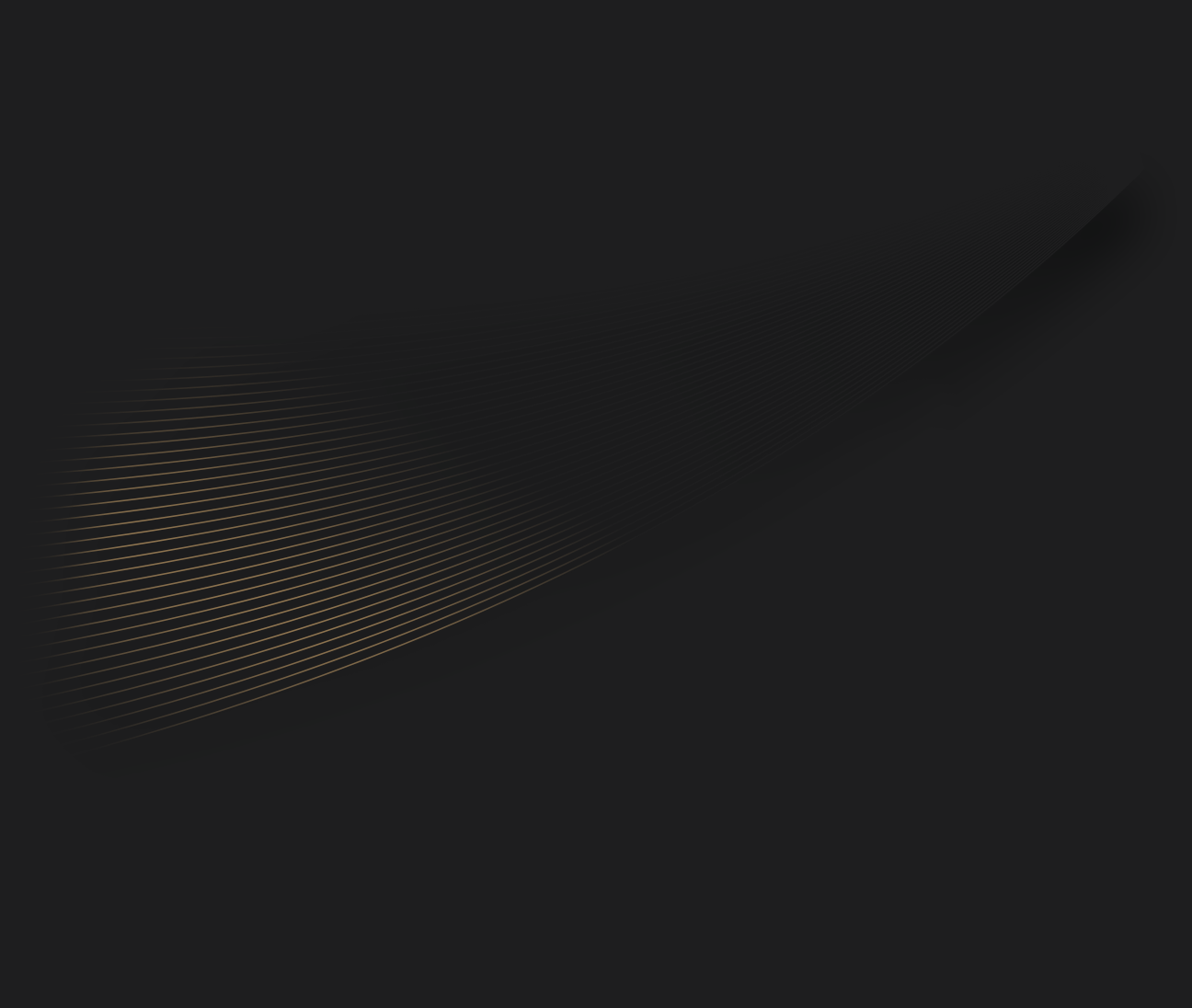
VISUAL LAYER
DEVELOPMENT LAYER
+20
MONTHS OF WORK
+100
MODULES
SCOPE OF WORK
The project could not have been created without cooperation and full commitment of three teams. mBank's brokerage office supported us with necessary knowledge about investing in the stock market, and Asseco has provided us with software (API) supporting the trading platforms, using the available tools and knowledge we could focus on design.
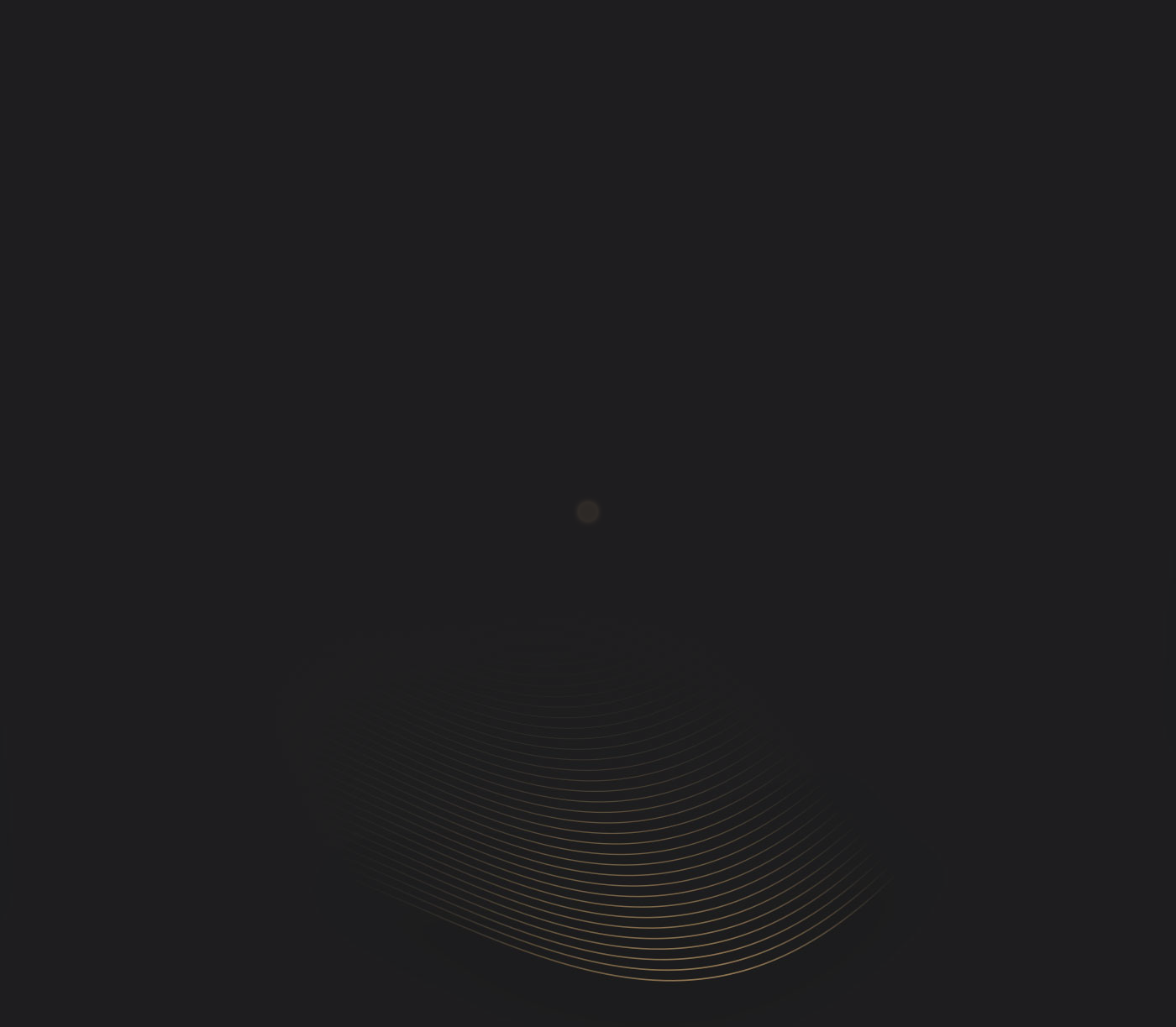
DESKTOP
Default desktop theme
The application allows you to create your own composition of screens, by default four variants are available: Standard Desktop, Desktop Charts, Active Investor and Simplified Desktop.
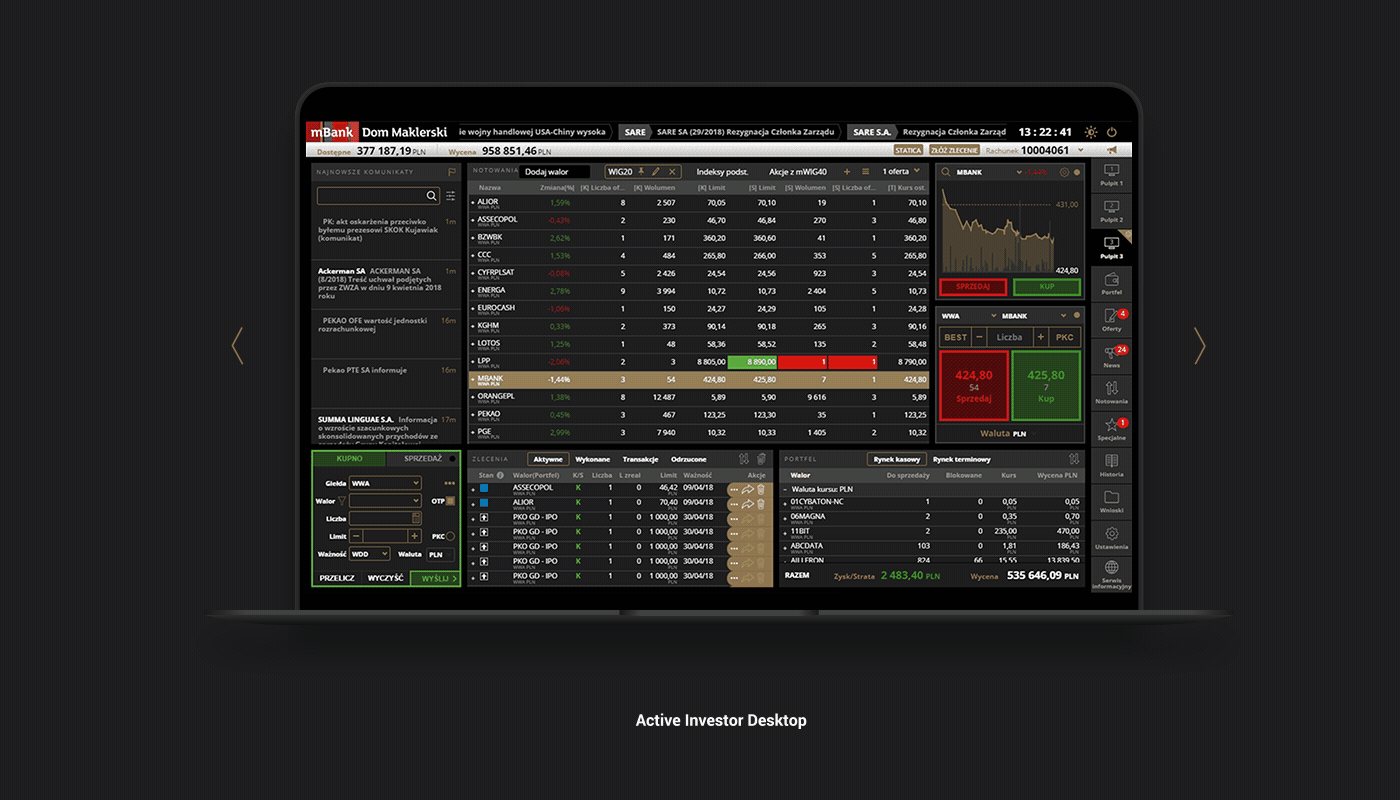
STANDARD DESKTOP
A composition of blocks containing a preview of finances and a portfolio in a simplified version, stock quotes, a chart, a large format and a list of orders.
DESKTOP CHARTS
A composition of blocks containing modern charts with technical analysis, stock quotes, a form and a list of orders, as well as a simplified version of the portfolio.
SIMPLIFIED DESKTOP
The composition of blocks containing a preview of finance and portfolio in a simplified version, stock quotes, as well as a large format and a list of orders.
DESKTOP ACTIVE INVESTOR
A composition of blocks containing current news, stock quotes, a form and a list of orders, as well as a portfolio and finance view in a simplified version.
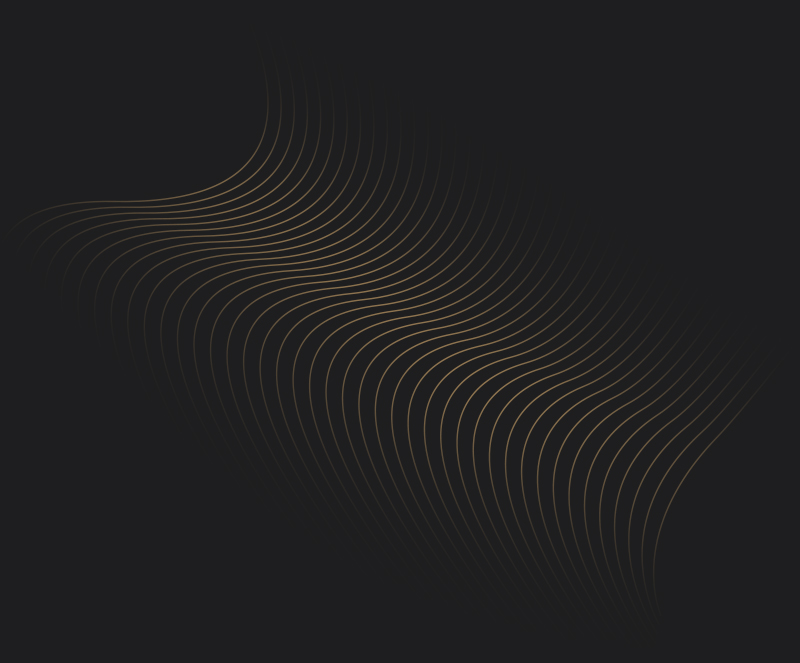
TETRIS
your own screen composition
The mInvestor application allows you to customize the Desktop screen to suit your needs and adapt to screen resolution. This is done using a 5x3 tetris mesh. The system features available for use have been developed in the form of blocks of various sizes. The users has the ability to independently choose and arrange the blocks on the Desktop screen according to his preferences.
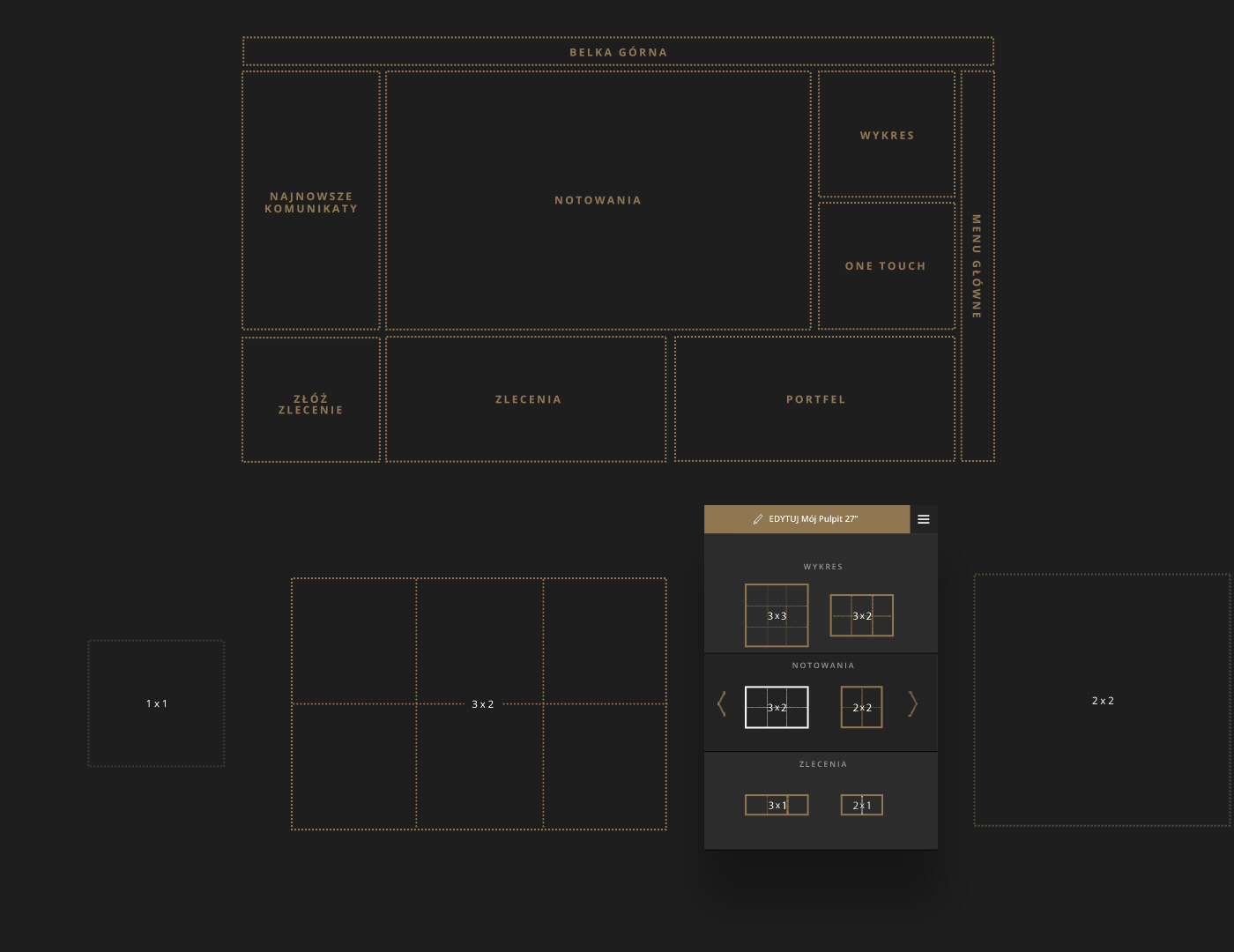
Tools customization
System functionalities were developed in the form of various blocks sizes so the user has the option of independent selecting and placing blocks on the Desktop screen according to your preferences.
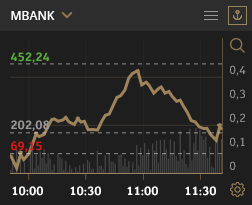
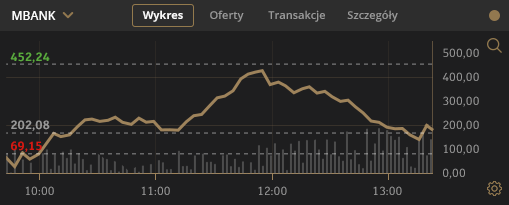
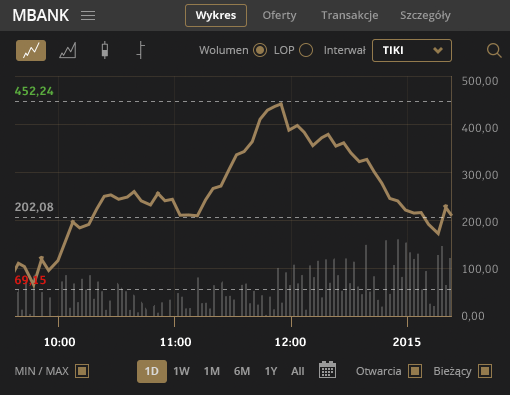
DESKTOP DESIGN
Graphical representation of desktop screens
Investing in the stock market is a complex process, each stage is full of tables and numbers, so when designing individual blocks, we wanted to create a diagram of steps and availability of functions in such a way that with each subsequent login they would become recognizable and easy to remember for the user.
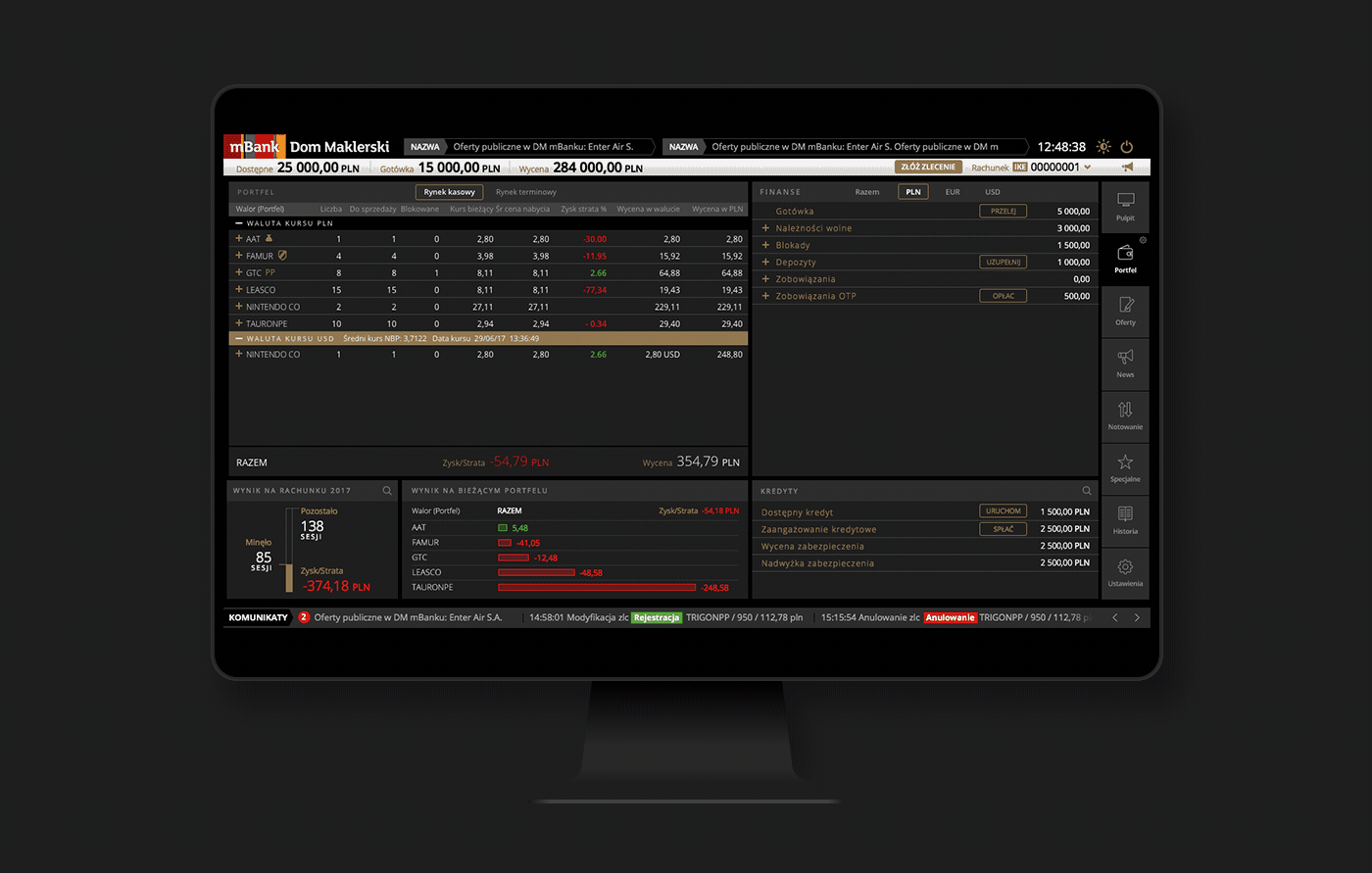
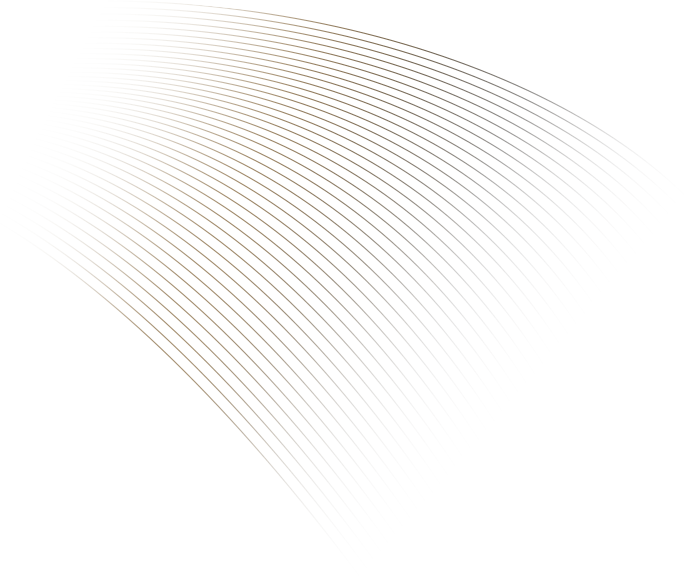
FUNCTIONALITY
The system functionalities available for use were developed in the form of blocks of various sizes.
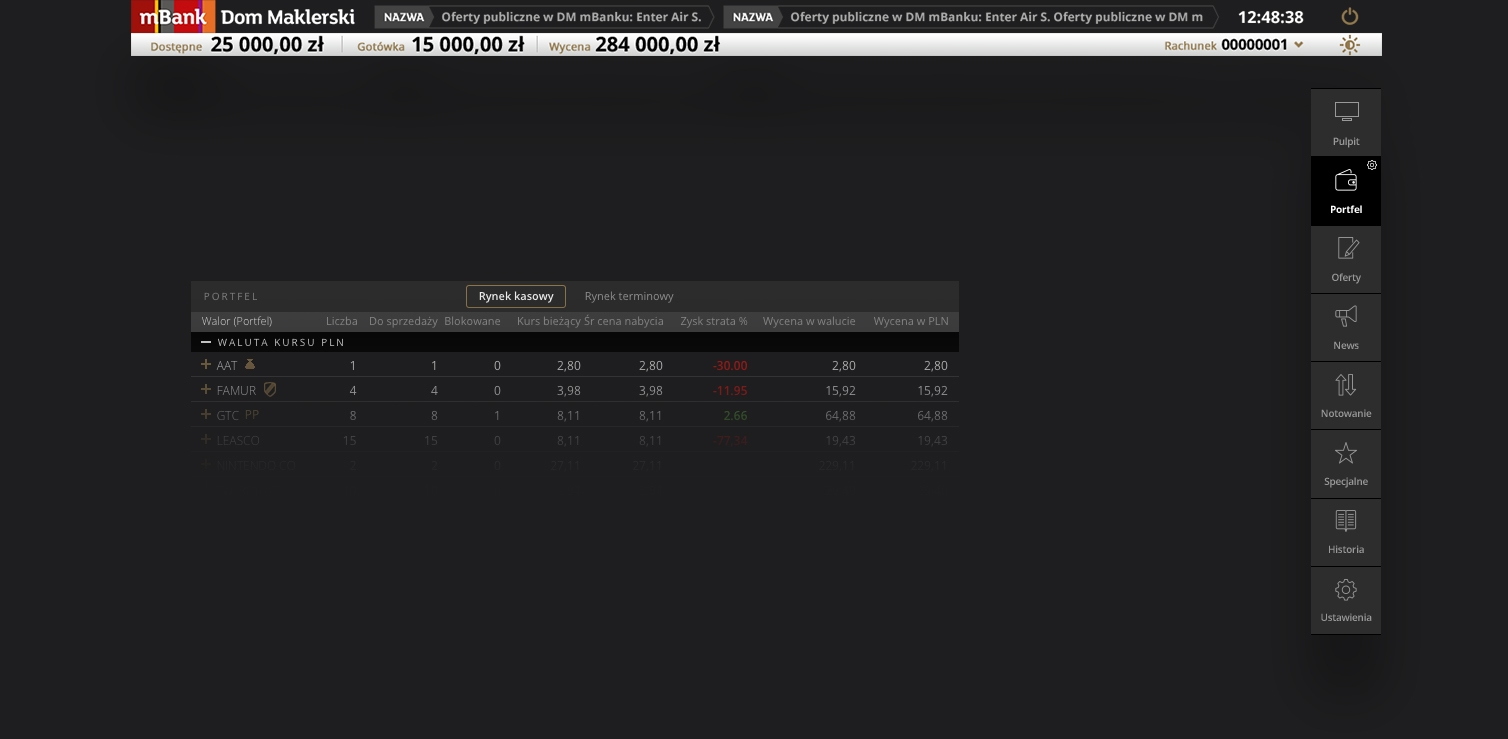
Main menu
The top menu of the minwestor application is visible regardless on the screen that is currently being displayed by the user.
Menu
The main navigation menu is always available on the right side of the minvestor screen. Used to select the screen that the user needs.
Wallet module
The Portfolio module presents the current status and valuation of items held by the user, broken down into the Cash and futures market.
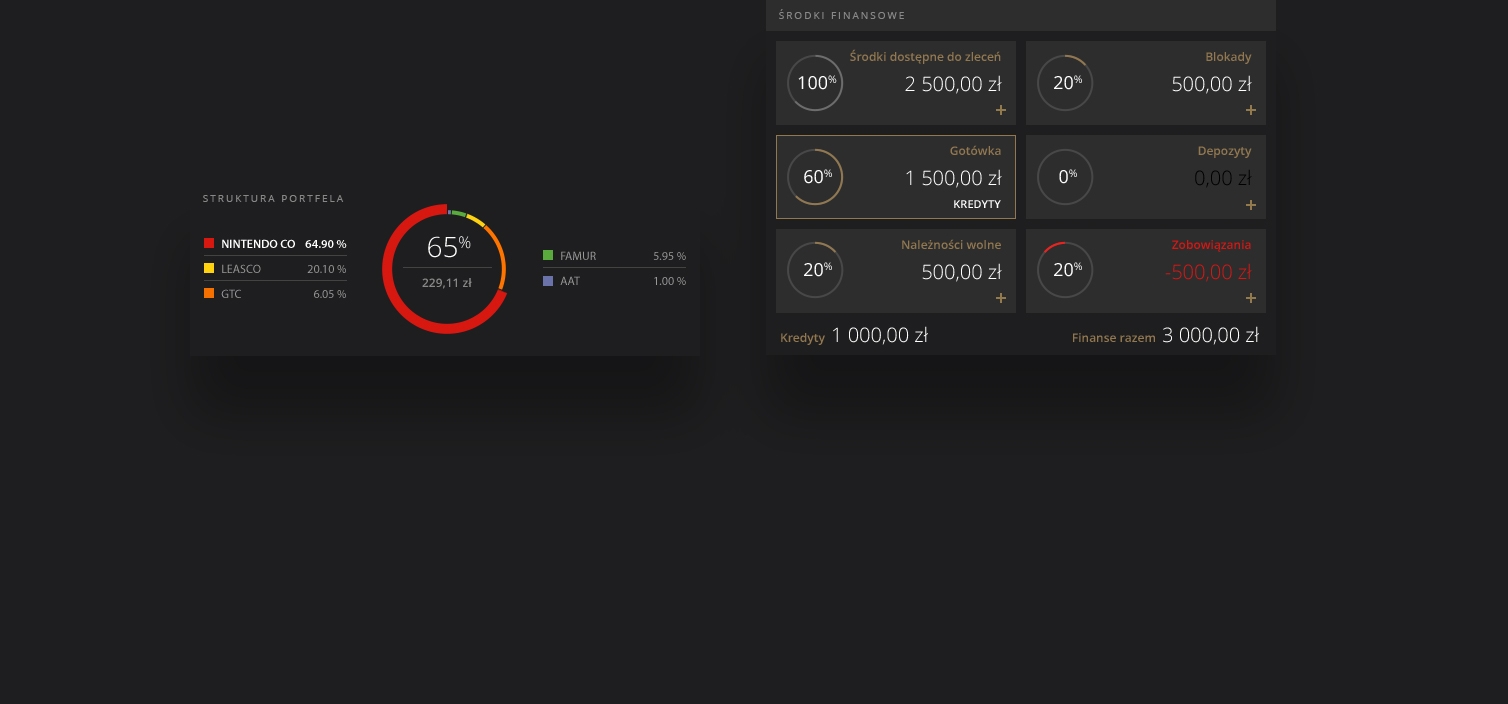
Wallet structure
The structure wallet block displays information on the percentage share of individual items in the entire securities portfolio.
Financial Resources Module
The Finance module presents a current summary of funds accumulated on the brokerage account.
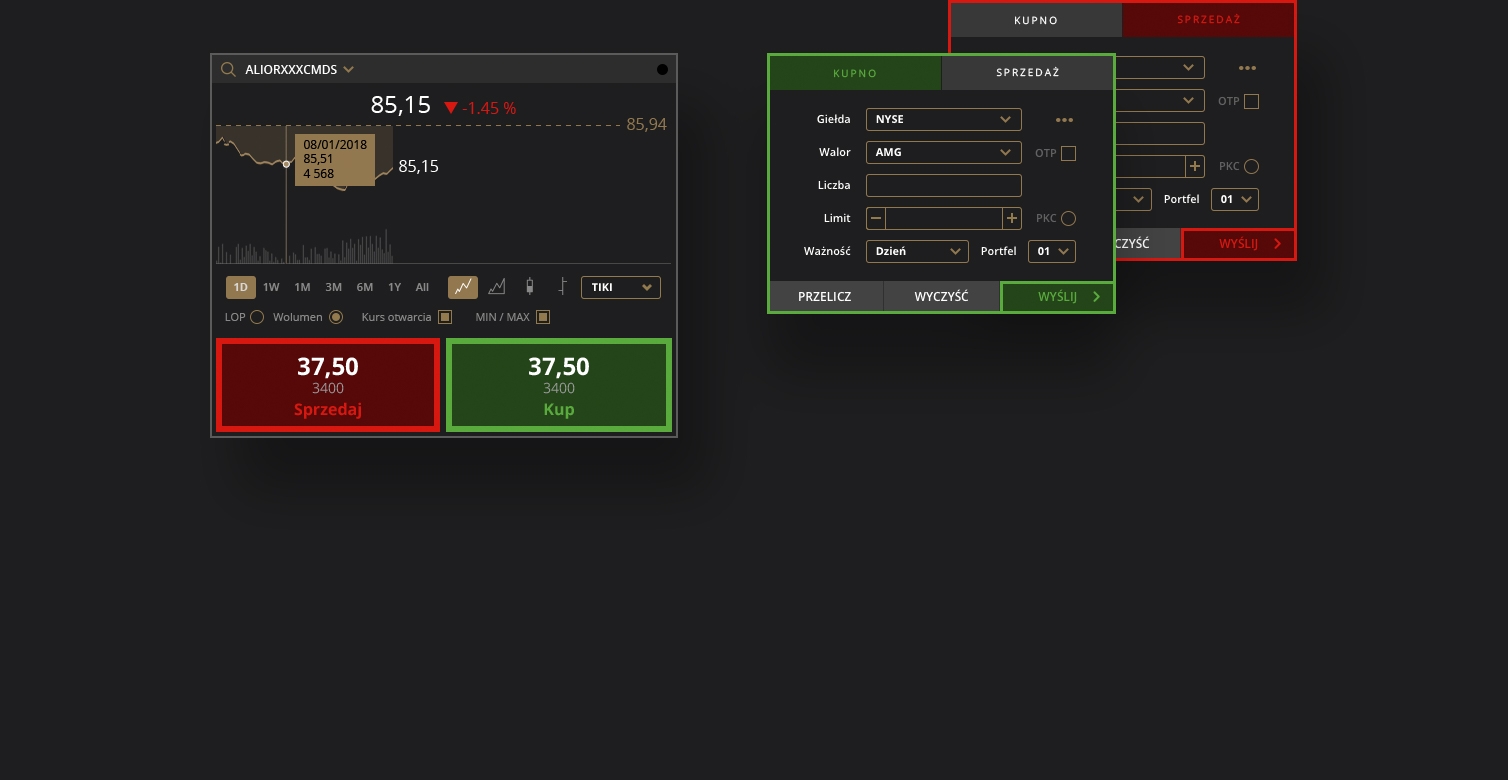
Company profile
The company profile will redirect the user to a complete set of information about the company from the mBank brokerage house's information service.
Place an Order Module
The order form is used to register and modify users order. The block is available in sizies 1x1.
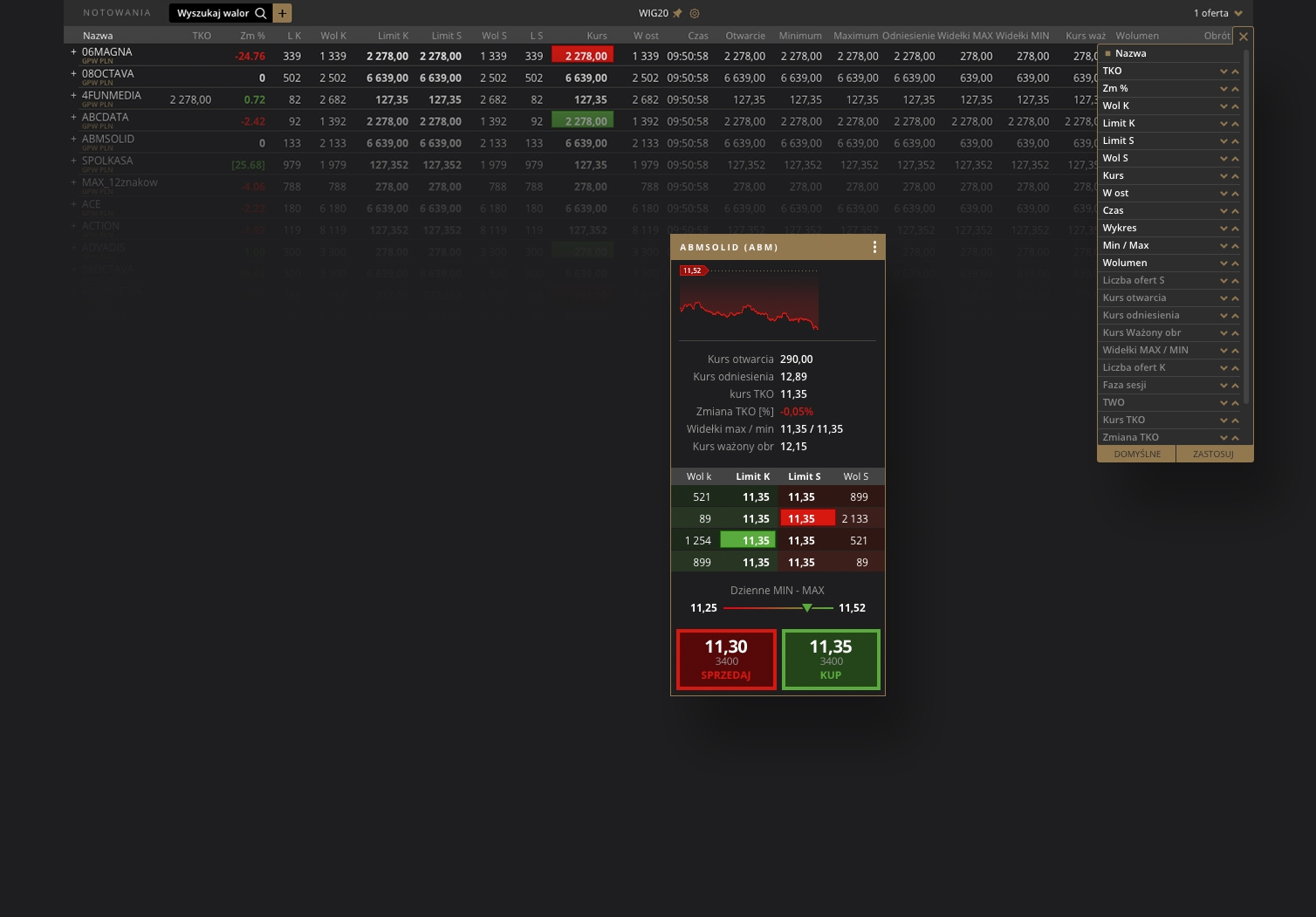
Stock Quotes
The quotations block is for observing current stock quotes. Available in sizes 2x1, 2x2, 3x2, 3x1 and 5x3 full screen version. The block has been added to all ready desktop compositions.
Charts
The Graph block presents the current default stock chart of the selected item.
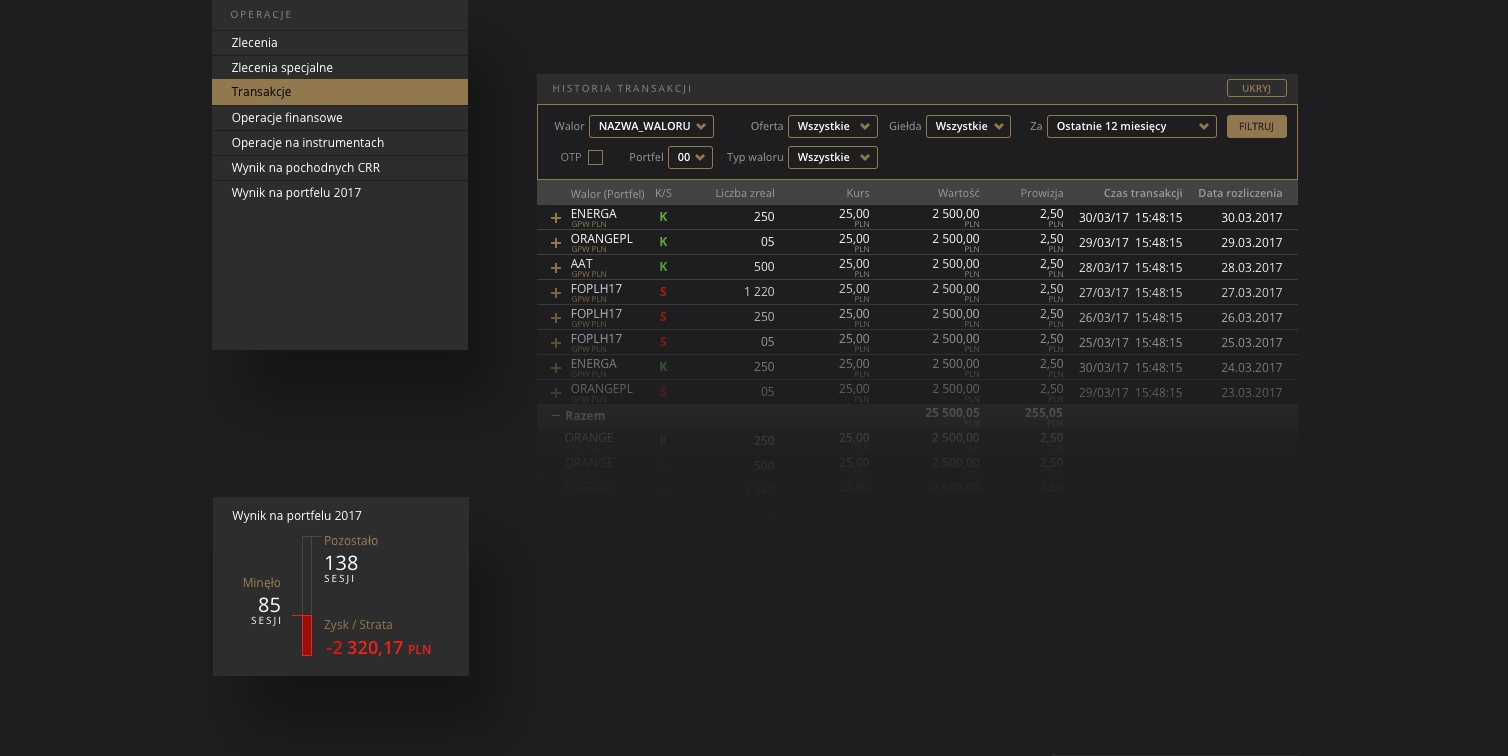
History
History block presents completed by the user operations and enables viewing historical valuations of the user's income statement and PIT documents.
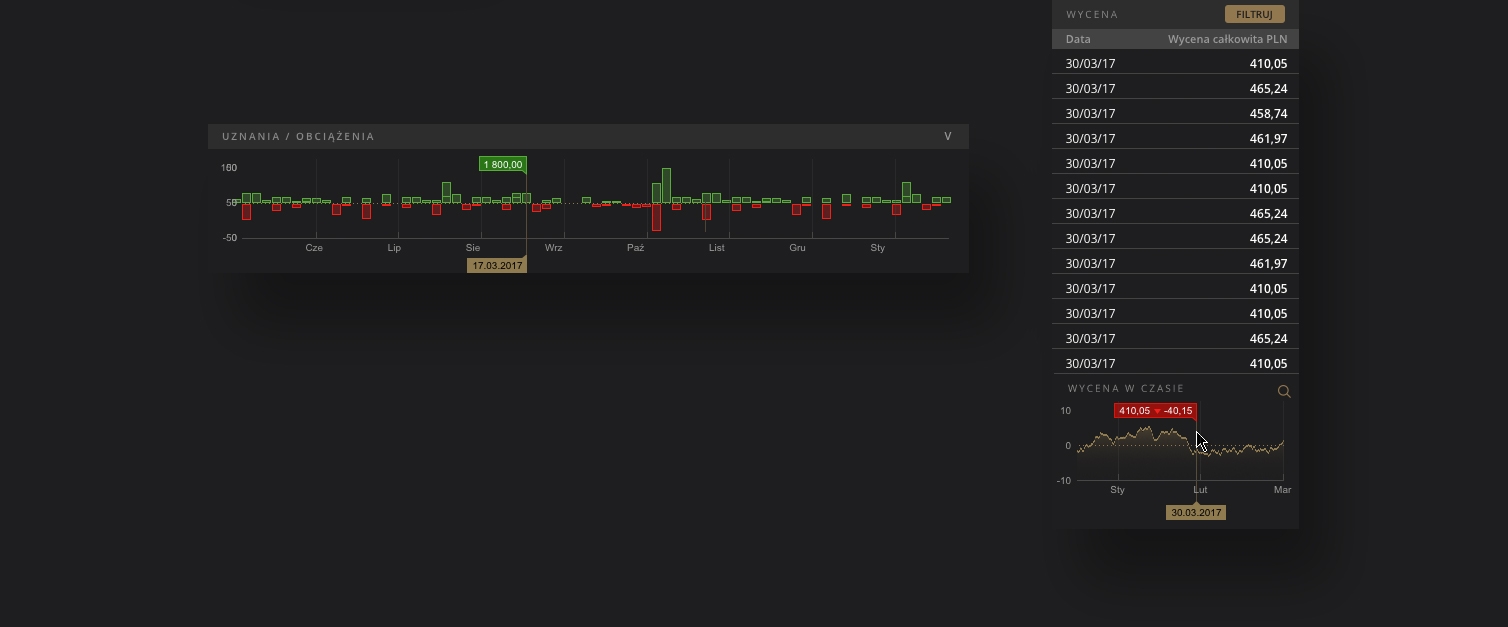
Credits / Debits
The Credits Chart displays information about initial asset balances, asset increases, liabilities, and costs. In contrast, the Debits Chart displays the initial balances of liabilities, increase in liabilities, decrease in assets and revenues.
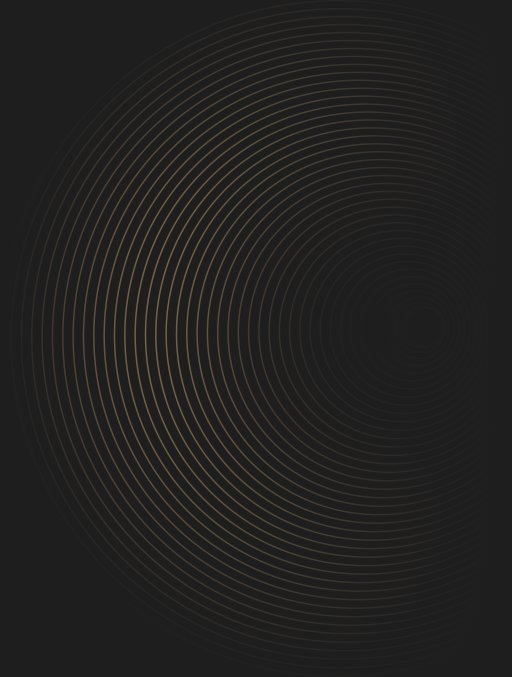
DARK VS LIGHT
During use, you can change the color version of the application at any time
The choice of light or dark colors is also possible when using the mInwestor system. A dedicated icon is available for this, always available in the upper right of the screen.
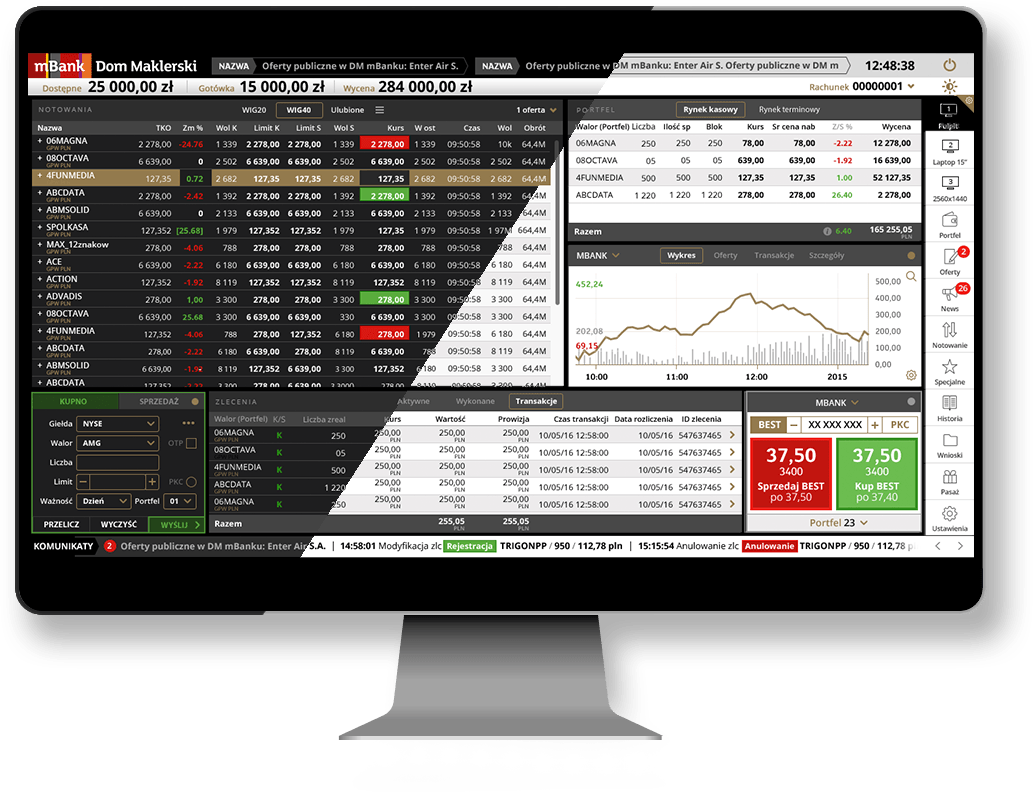
INTERACTIVE GUIDE
The basic advantages of the new application in one place
The interactive guide allows new users to learn about the application and is a summary of functionality containing detailed descriptions and instructions of available tools.
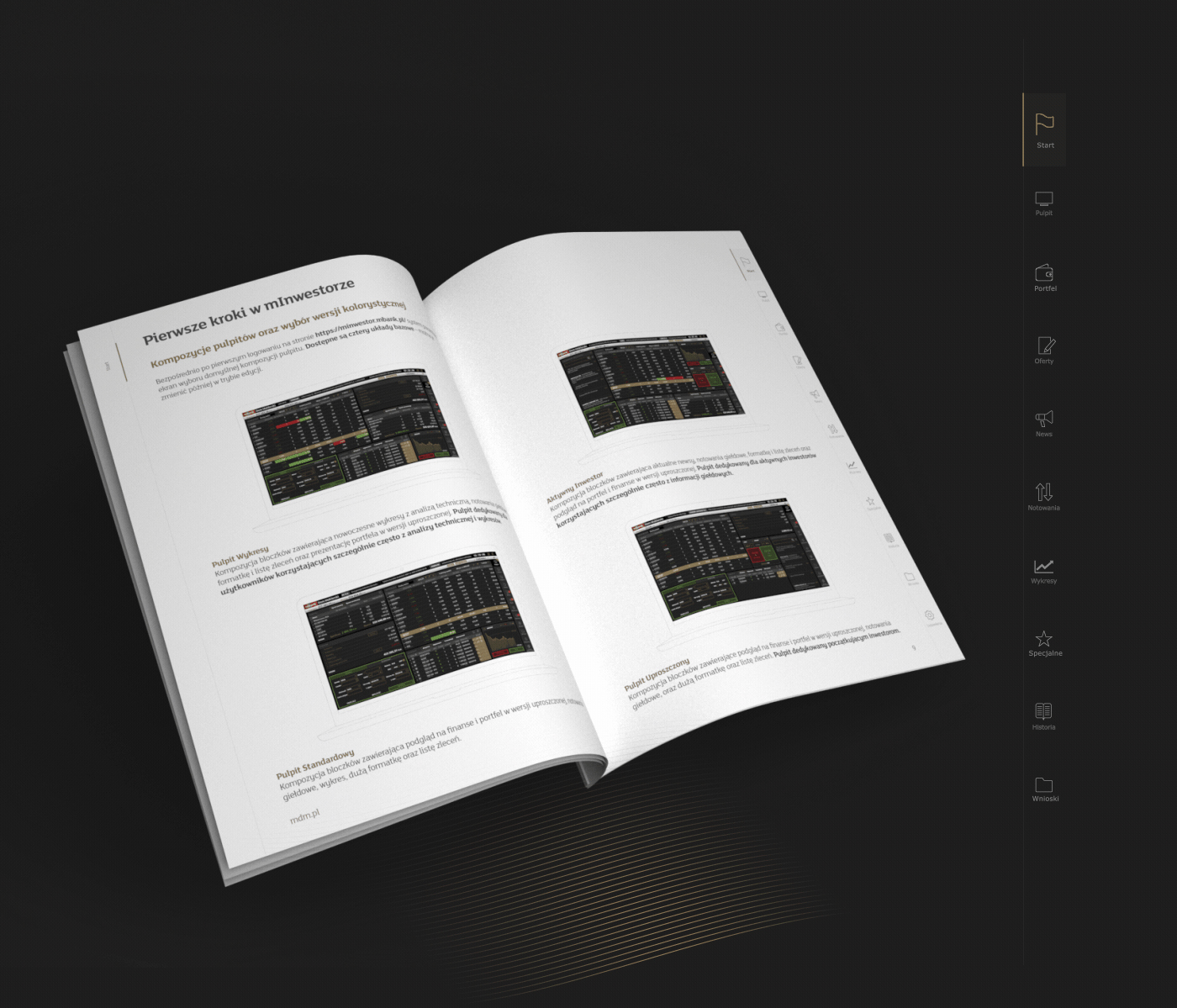
ICONS & COLORS
Elegant outline and uniform color
Considering the number of tools available in the application, we have designed icons that will fit into the step diagram and create the structure of the page, separate the functions and services, ending with minimalist use of color will give it an elegant style.
927751
FFFFFF
464646
2D2D2D
3D8F29
EF1E21
TYPOGRAPHY
Classic look and timeless elegance
The choice of a simple, sans serif typeface and the way it works with the layout and grid bring the whole project together and organize information.
Open Sans
Aa
30PX
Aa
26PX
Aa
22PX
Aa
20PX
Aa
18PX
Aa
16PX
Open Sans
light
Open Sans
Regular
Open Sans
SemiBold
Open Sans
Bold
Thanks for watching